Use¶
Mapping Learning aims lets you choose how to use it:
- as a “classical” software (GUI - Graphical User Interface)
- typing in a terminal, with a CLI (Command Line Interface )
- as a Python library
Note
- Whichever interface you choose, configuration is the same. Check
maplearn.app.configfor more details. - Machine Learning concepts are explained in
maplearn.ml
This page describes how to use Mapping Learning as an application, whereas every other pages will help you to develop your own scripts using one or several of its module(s).
Mapping Learning’s GUI¶
The Graphical User Interface (GUI) aims to help you to:
- understand how to do machine learning well
- properly configure the application and get results
To run maplearn with its GUI, type in a terminal:
maplearn_gui
NB: this command calls the Python script “run_gui.py”.
Structure:
- On the left, you can set paramaters
- On the right, you can read help about these parameters
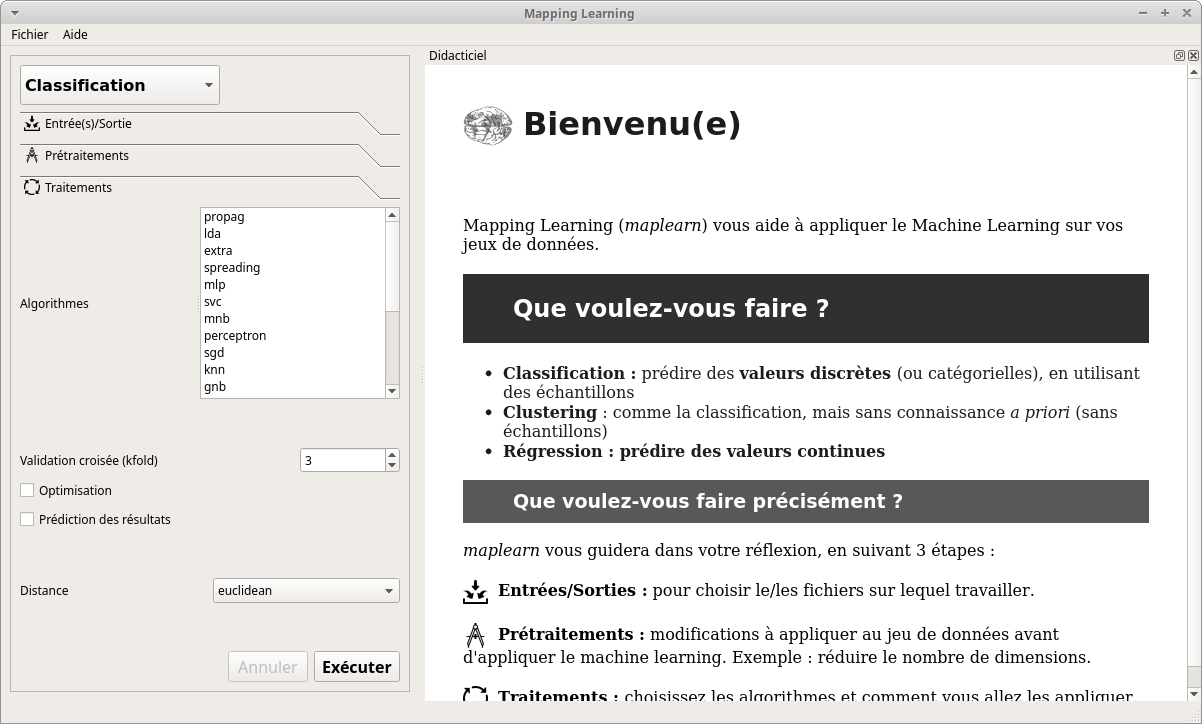
NB: For now, the GUI is only available in French but its translation (at least in English) is considered.
The interface will accompany you through the 3 steps necessary to the configuration.
- Input/Output
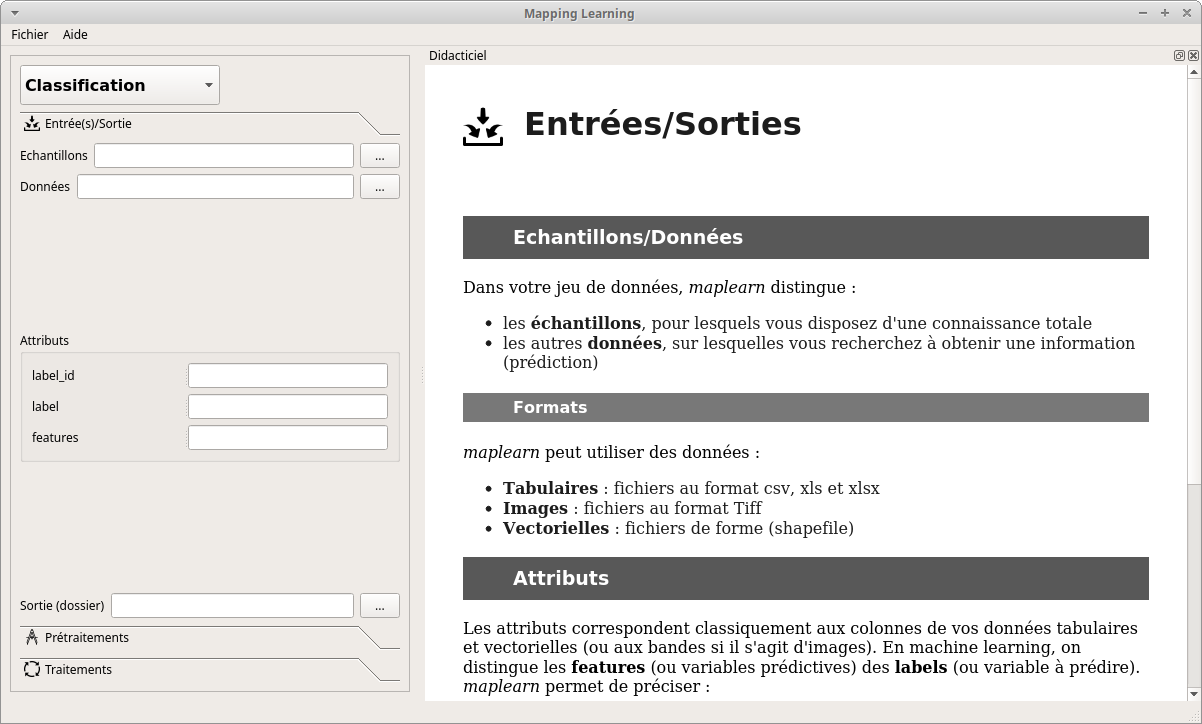
- Preprocessing
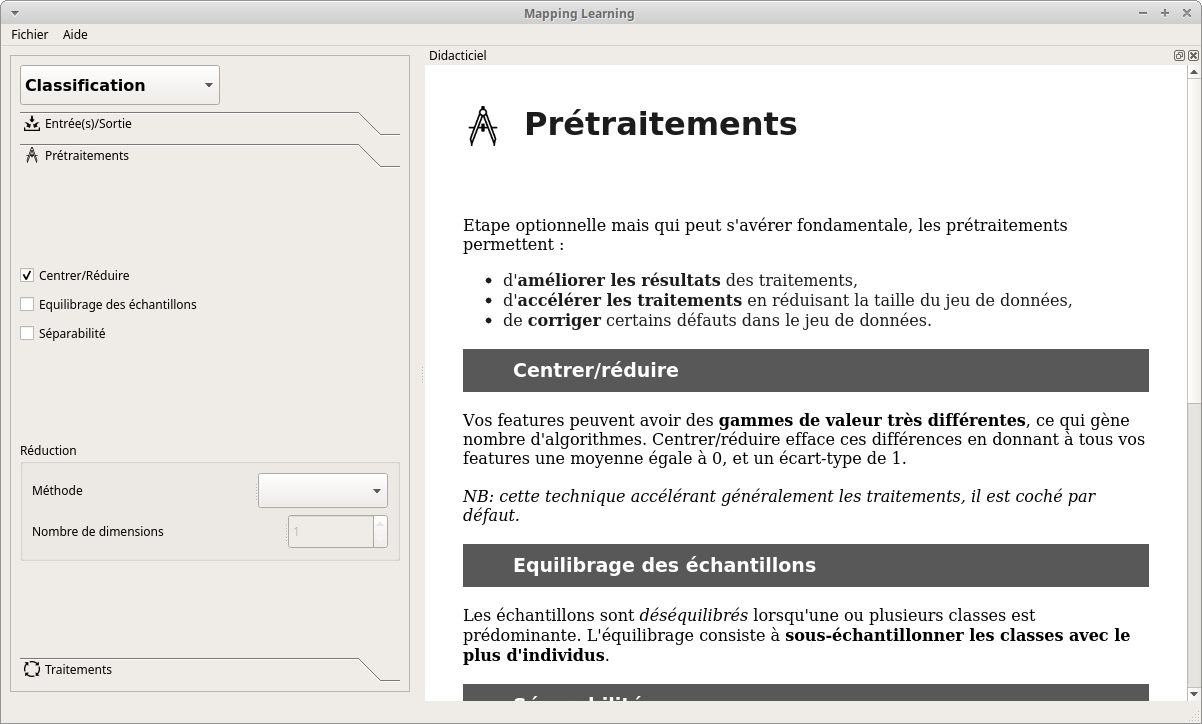
- Processing
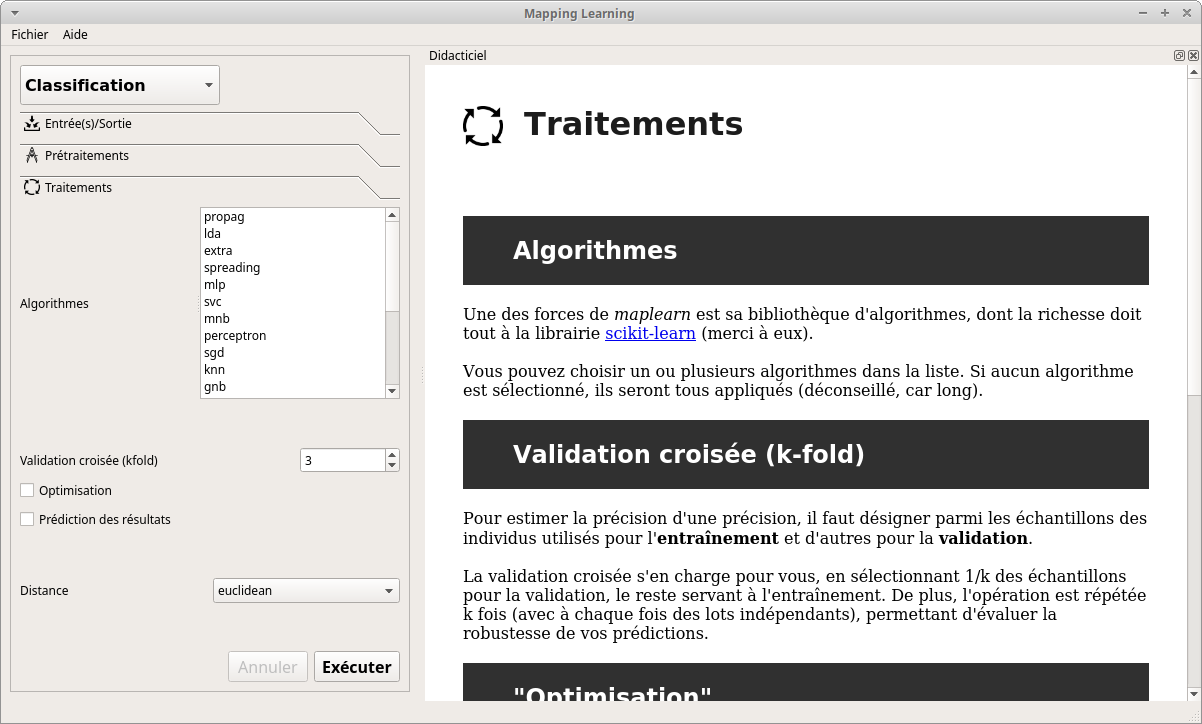
After having defined all the necessary parameters, all you have to do is click on “Executer” and be a little patient…
-
maplearn.run_gui.main()¶ Run Mapping Learning with its GUI (Graphical User Interface)
Mapping Learning’s CLI¶
The CLI (Commande Line Interface) is one of the main entry to play with Mapping Learning. Just specify a well-formatted configuration file and run.
The syntax of configuration file is described on https://bitbucket.org/thomas_a/maplearn/wiki/configuration. A few examples of configuration are also available in “examples” sub-folder.
Example:
maplearn -c /path/to/configfile
With its CLI you can call Maplearn in an automated way through planified tasks for instance. You can also check easily the effect of a (few) parameter(s).
To get available parameters, type:
maplearn --help
# or
maplearn -h
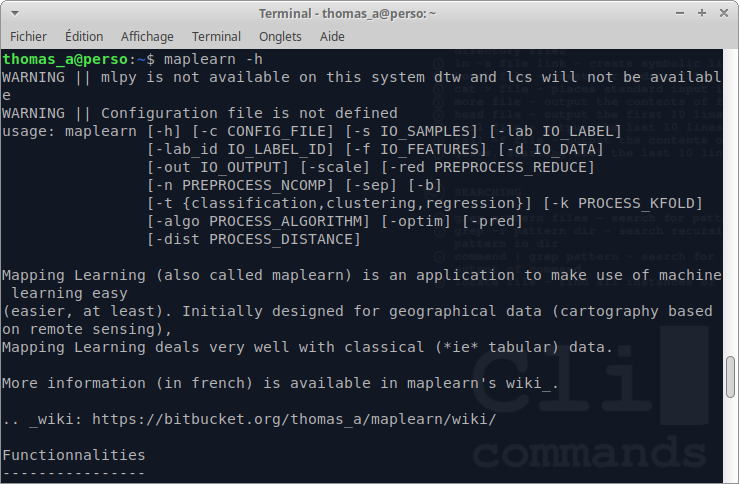
Now you can easy change the value of a parameter without creating a new configuration file:
Example:
# Changing the number of k-folds (to 5):
maplearn -c /path/to/configfile -k 5
Be careful about the output folder, or every new run of maplearn will replace previous results. Don’t worry: there is a parameter for that.
maplearn -c /path/to/configfile -k 5 -out /path/to/new/directory
-
maplearn.run.run()¶ Run Mapping Learning using the previously loaded configuration
Mapping Learning : examples
This script is a good way to discover Mapping Learning possibilities. Using configuration files available in “examples” subfolder and datasets included in “datasets” sub-folder, you will see what can do this application.
Example:
- Asks the user to choose which examples(s) he wants to test:
maplearn_example
- Execute 3rd example (CLI way):
maplearn_example 3
- Launch every available examples (takes some minutes…):
maplearn_example all
NB: “maplearn_example” calls the code inside “run_example.py”
-
maplearn.run_example.main()¶ Main script to run included examples
-
maplearn.run_example.run_cfg(cfg_file, path)¶ Run one of available examples in “examples” folder based on a configuration file
- Args:
- cfg_file (str) : path to the configuration file
- path (str) : path to run.py script (that launches the application)
-
maplearn.run_example.run_example(*ex)¶ Run one or several examples based on their number
- Arg:
- number (str) : identifies the example to run
Output¶
Note
When processing is done, maplearn will show you the results in a standardized report (HTML page), describing:
- the dataset used
- any pre-treatment(s)
- applied algorithm(s)
- statistical results (in the form of graphs and tables)
- a synthesis comparing the result of the different algorithms
For your convenience, an example of output (in french) is available on this link .